Friends, if you are iPhone user and you don’t know how to screen record on iPhone and if you want to do screen recording then how to enable it, this is what I am going to tell you in this article. iPhone 12 iPhone 13 iPhone 14 iPhone 15 iPhone 15 Pro Max The meter does not work, the procedure is the same for everyone
Table of Contents
how to screen record on iPhone – steps
First of all open the setting of your iPhone then scroll up and down as soon as you scroll down you will have an option show control center you have to tap on the control center and open it. And as you are shown in this picture

And after that, as soon as this interface will open in front of you, then you have to scroll down, after scrolling down, you have to find screen recording, like when you find screen recording, then there is a green color with it. A plus icon will be created. You have to click on it. As soon as you click on it, it will go with the negative tab application in the top line. It means that your screen recording is enabled.
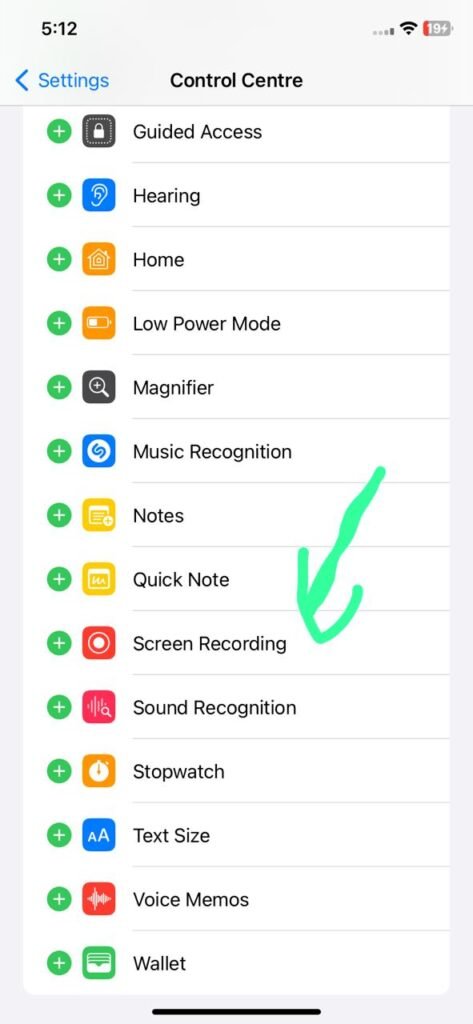
Now you can see in the image below that your screen recording is now in the top tab now whenever you want to disable screen recording from your iPhone then you have to do the same procedure here. Then you have to click on the minus icon which is next to the screen recording or the screen recording will be disabled from your iPhone.

how to screen record on iPhone – control Centre
And if you want to do screen recording of anything then what you have to do now is you just scroll down on control center as soon as control center will open in front of you then it is shown in below image. A circle will appear with a dot type, you have to click on it, as soon as you click, another interface will appear in front of you, it will ask you whether you want to record your audio in screen recording or not. So you just have to enable it as soon as you enable it you will be able to record your audio along with your screen recording.

how to screen record on iPhone – video tutorial
And if you want to see the video, then I have posted a video below. You can also watch that video. and you can enable screen recording without third party application.
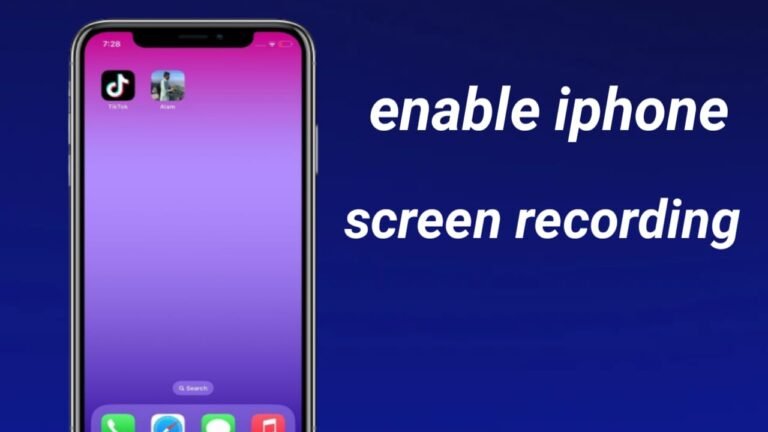
1 thought on “how to screen record on iPhone”