Today I’m going to talk about a common issue many iPhone users meet, the dreaded ‘SOS Only’ signal. Sometimes it prevents you from making normal calls or accessing the internet, this can be quite inconvenient. Don’t worry, let’s understand the cause of the problem and how to turn off or fix the SOS only being displayed in the top right of your iPhone. So why does your phone say SOS only on iPhone how to fix Sometimes, if you are out of cellular coverage range, or your SIM card isn’t inserted correctly or it is broken, or your iPhone software glitches, may cause this connection issue. Fortunately, it’s fairly easy to fix it.
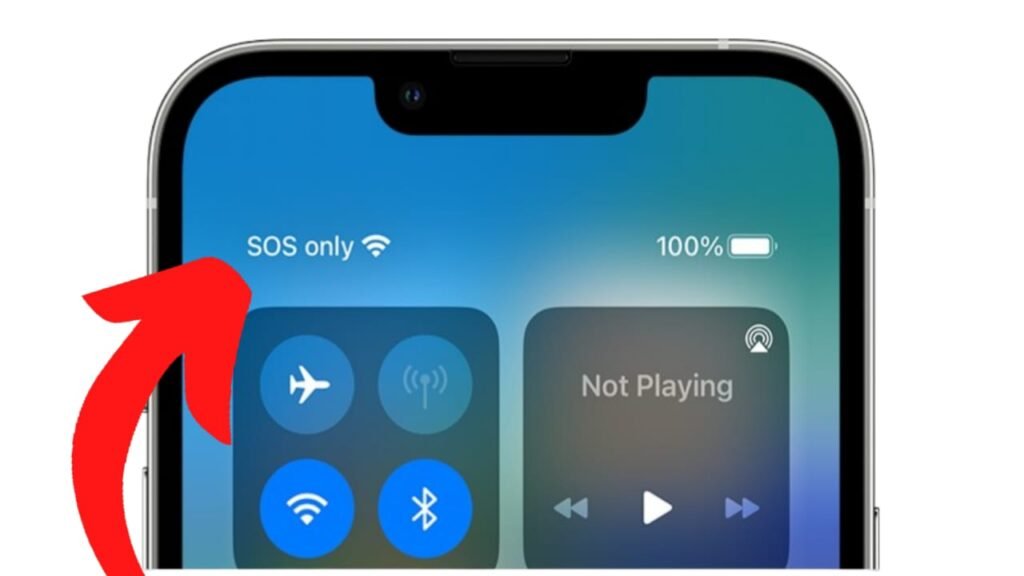
Table of Contents
turn on air plan mode
Turn Airplane Mode On & Off According to feedback from some users, turning Airplane mode off and on has done the trick. After switching the Airplane toggle back on, iPhone starts searching for a signal from scratch. And then, the SOS icon is gone.
SOS only on iPhone how to fix by force restart
Do A Force Restart Of course, you can also refresh your phone by force restarting it. For iPhone 8 or later, quickly press and quickly release the volume up button, quickly press and quickly release the volume down button, then press and hold the side button. Keep holding until you see the Apple logo appears. If nothing else, the signal will be restored after your iPhone starts.
check sim card
Check SIM Card Next, you need to check your physical SIM card. Make sure the card is not damaged in any way. Of course, also make sure you have plugged it in correctly. You can try pulling it out and plugging it back in.
Update Carrier Settings
.Update Carrier Settings If you just switched to a new iPhone, it’s recommended to check for a carrier settings update. So go to settings, general, About.
Reset Network Settings
.Reset Network Settings If none of these help you, let’s just reset the network. Go to settings, General, Transfer or reset iPhone, reset, then reset network settings. Once the network is reset, your iPhone will try to bring back the signal for you again.
Repair iOS with ReiBoot
.Repair iOS with ReiBoot If you think the error is caused by software, then I highly recommend you repair the iOS with ReiBoot. Simply connect your iPhone to the PC or Mac. Then choose standard repair. So you can repair your iPhone without any data loss. Download the firmware to a location you like. Then you can start repairing. What’s more, it can update your phone to the latest iOS in the process.
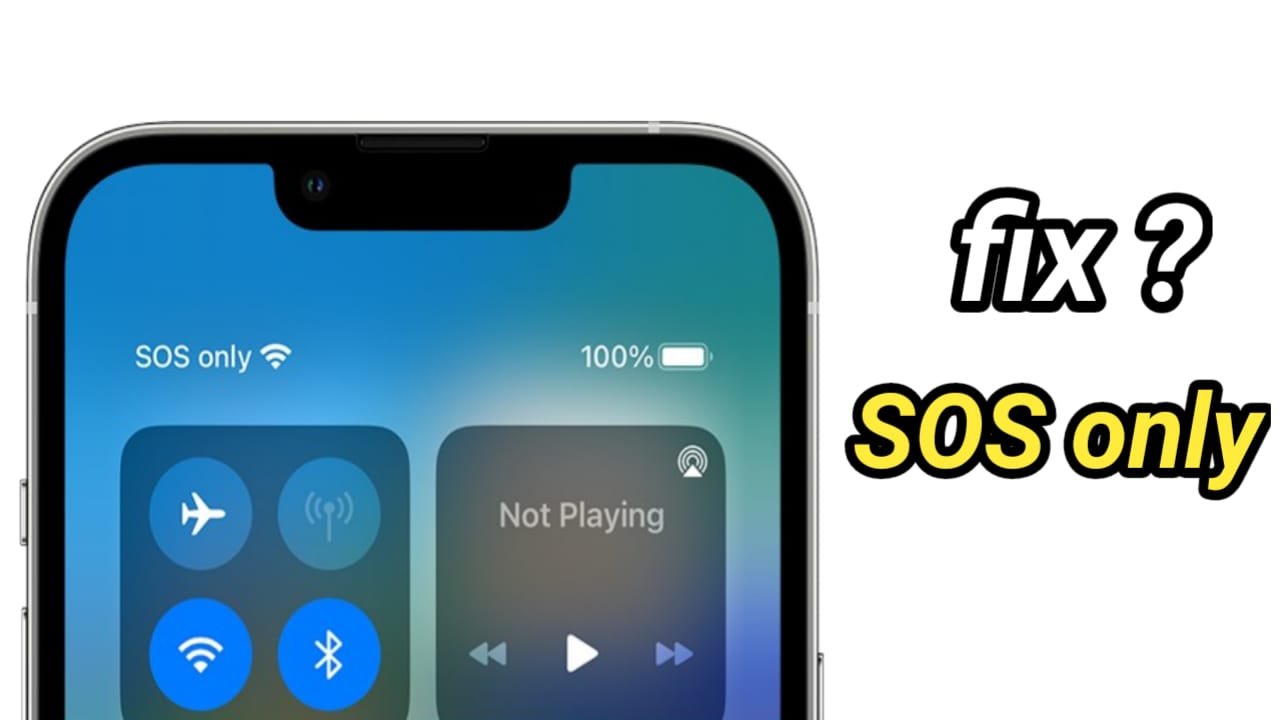










2 thoughts on “SOS only on iPhone how to fix”