if you are using apple devices and you have to forget your apple id password your apple id password now you need to reset apple id password so in this article i will tell you some solutions how to reset apple id password
Table of Contents
find Apple ID password
before resetting apple id password you must find apple id password in your apple device for finding apple id password open settings on iPhone and scroll down and open passwords here will asking iPhone passcode due to security reason and here you will see passwords If you have already turn on auto saved the password then the password of Apple ID captured here will be saved.
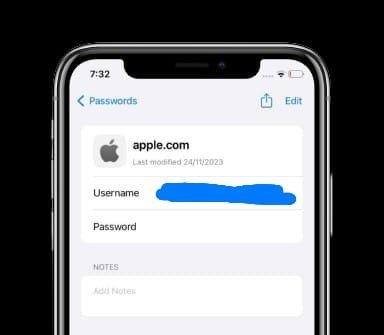
find Apple ID password through App
if you are using iOS 18 or later devices then you have to new way to find apple id password. Because Apple has launched an application in the update of iOS 18 in which all your passwords will be saved automatically, in it you will also save your Apple ID password and your Wi-Fi password. will be saved and all other passwords will also be saved there. There will be a separate application inside the mobile if you are using iOS 18.
find Apple ID password in google
before reset apple id password here is Another way to find id password on apple device open safari and open google click on profile icon and click on manage google account on this device after yo will see new interface now open security here scroll down until the end and here is option password manager open it and so all passwords will be saved here, check here hopefully your apple id password will also be there.
Method 1: Reset Apple ID Password on a Trusted Device
If you have access to a trusted device (iPhone, iPad, or Mac) linked to your Apple ID, follow these steps:
Go to Settings: open Settings app on Apple device.
Tap on Your Name: This will open Apple ID settings.
Select “Sign-In & Security”: Navigate to this option.
Choose “Change Password”: Follow the instructions to reset your password.
When you try to change your apple ID password, it will ask you for your old password. You have to click on Forget Password. Then it will send a verification code to your trusted number or email address. You have to enter here after that you will be able to change your password without old password
Method 2: Resetting Your Password on Apple website
If you don’t have access to a trusted device, you can try resetting your password through Apple’s website:
- Go to foget apple ID : Open a web browser and visit this website.
- Enter Your Apple ID: Type in the Apple ID associated with your account.
- Follow the Instructions: Choose how you want to reset your password (email, phone, or security questions).
- Verify Your Identity: You’ll need to provide additional information to verify your identity.
- Create a New Password: Once verified, you can create a new password for your Apple ID.
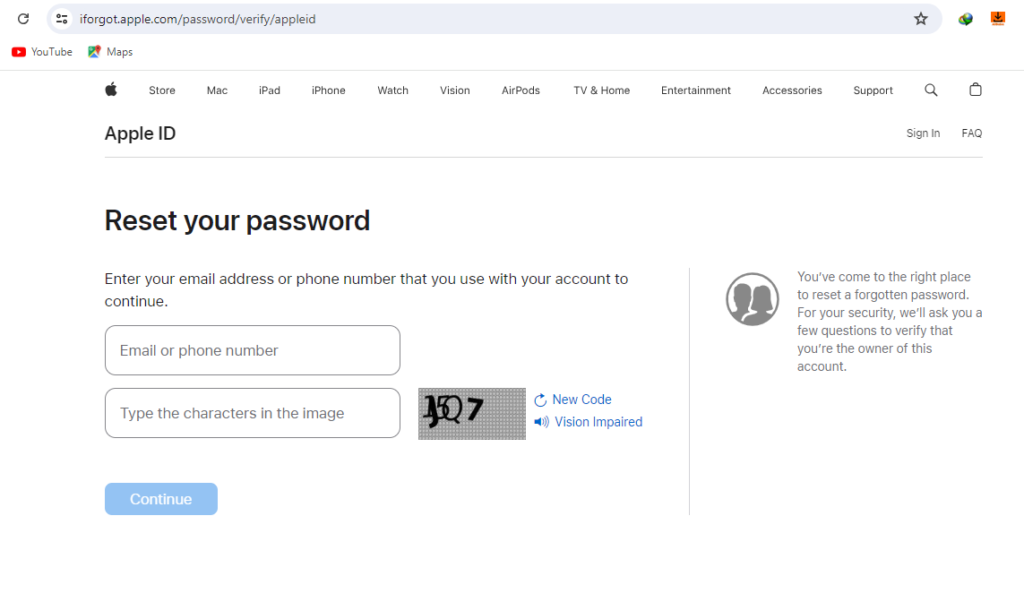
Method 3: Using the Apple Support App
If you have access to a borrowed iPhone or iPad, you can use the Apple Support app to reset your password:
- Open the Apple Support App: Download and open the app on the borrowed device.
- Go to Support Tools: Find and select this option.
- Choose “Reset Password”: Tap on this option to start the password reset process.
- Enter Your Apple ID: Provide your Apple ID and follow the on-screen instructions.
Important: Apple prioritizes security, so you may need to verify your identity in different ways. Be prepared to provide information such as trusted phone numbers, email addresses, or answers to security questions.











1 thought on “reset apple id password (3) way”