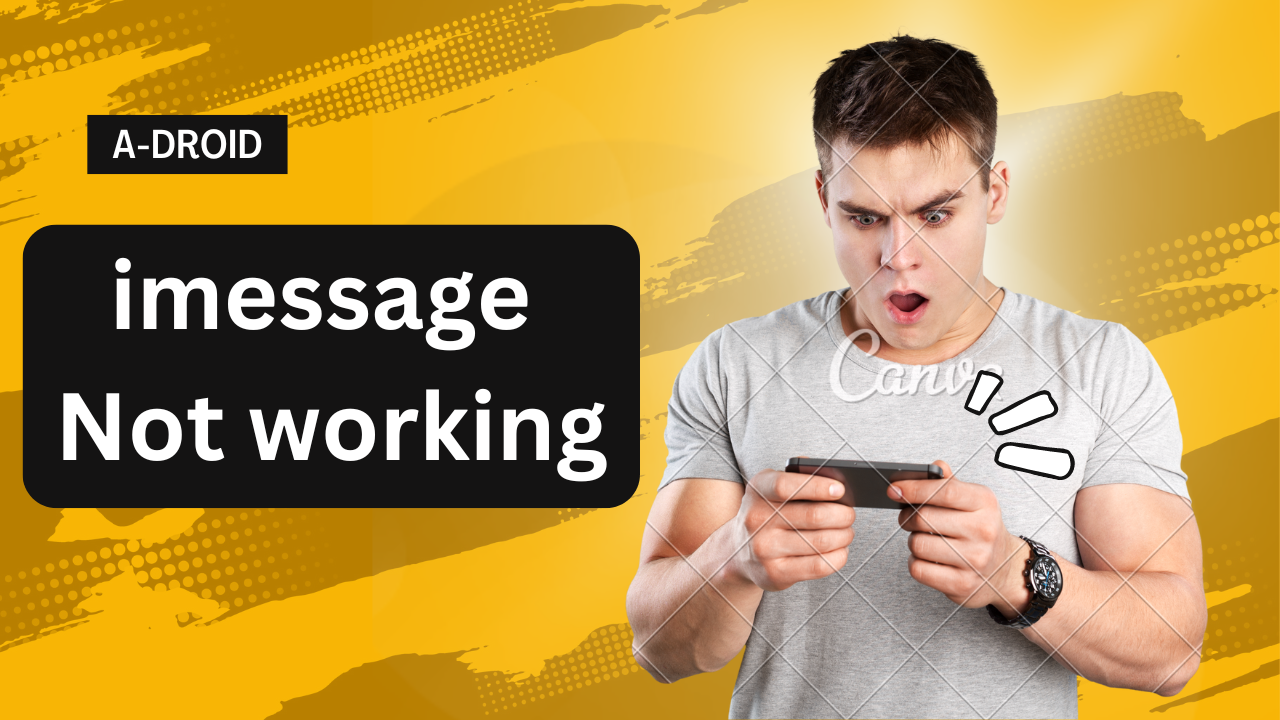Friends, if you are an Apple user and IMessage is not working on your device, there may be many reasons. Within this article, there are many reasons why imessage not working on your Apple device, You may read this article and after reading it you will be able to solve your problem.
Table of Contents
1. Verify Your Internet Connection
First of all check your internet connection is available because Apple requires strong internet connection. Try changing your internet network or using Wi-Fi, re-forget and re-enter password and check, maybe your problem will be solved.
2. Restart Your Apple Device
Restart your Apple device once because sometimes there is a glitch, it is solved by restarting the iPhone. for this simply tap volume up button then volume down button after that press and hold power button Slide here and power off your iPhone and after few second restart, iPhone again.
3. Check iMessage Settings
Ensure that iMessage is enabled on your device. Once go to the settings and check your I-message is ON or OFF. If it is ON, turn it off.
4. Sign Out and Sign Back In
You can sign out your Apple ID from iMessage once and sign back in. This may solve your problem. for that go settings of your iphone now scroll down until the end click on apps and tap on messages now click on send & receive now tap on apple ID select sign out and after few second sign in back again.
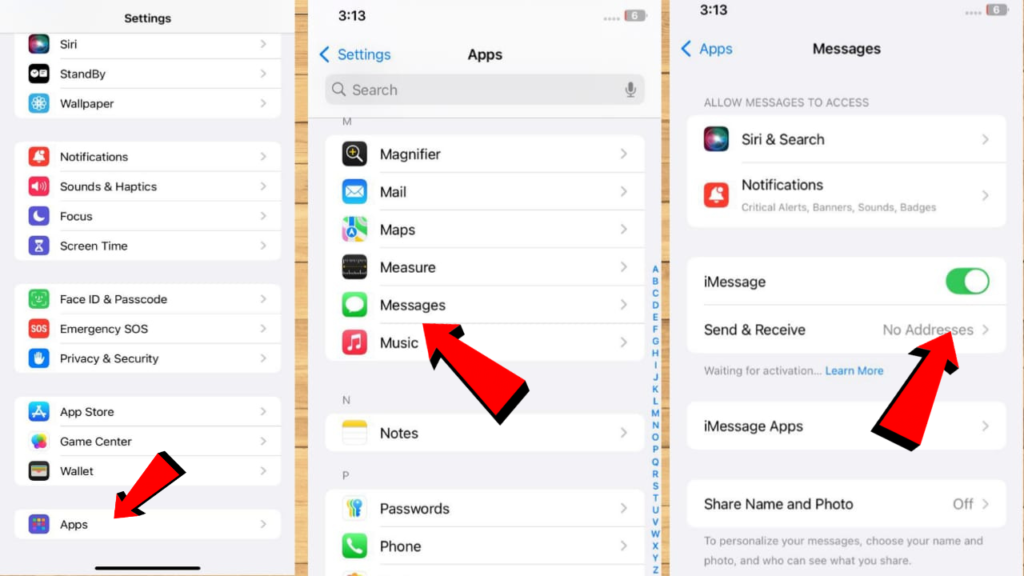
5. Check Date & Time Settings
And also make sure that your date and time is automatically selected and your time is correct. for that open settings on your apple device and click on general now select date and time make sure automatically selected.
6. Update your Apple device to latest iOS version
Once you check that if there is an iOS update available in the Apple device, then update your Apple device first, because sometimes this glitch can also occur due to not updating the Apple device.
7. Check Apple’s System Status
Sometimes there is a problem within Apple’s system that there may be a problem in the e-mail of Apple users, so check Apple’s paycheck, if there is an error, they will have given that notification or information there.
8. Reset Network Settings
Friends, if the above settings do not solve your problem, I suggest that you reset your Apple device once to the network settings, if there is any problem in your Apple device related to the network. It will be resolved by doing a network reset settings, for that open settings and click on general now scroll down click on on transfer or reset iPhone after that select reset now click on reset network settings
9. Contact Apple Support
If none of the above settings work for you, it’s best to contact Apple Support, who may be able to help you personally deeper issues with your device or account.
If this article doesn’t help you, it’s better to go to YouTube to watch its video tutorial and search for e-message working. After that, you will find many tutorials. You have to follow whatever settings are mentioned in these tutorials, maybe you can get some help from this article or from these tutorials.
iMessage is an integral part of the iOS experience, but like any technology, it can encounter issues from time to time.