Resetting your Apple Watch can be a useful step to resolve various issues, such as performance issues, pairing difficulties, and preparing the device for sale or gifting. now if you want reset your apple watch so i will guide you that how to reset apple watch There are two basic ways to reset your Apple:
Table of Contents
Method 1: how to reset apple watch via your iPhone
This method is generally preferred because it backs up your Apple Watch before erasing it.
Make sure your Apple Watch is charged: Make sure your Apple Watch has at least 50% charge to tide you over during the reset process.
Open Apple Watch app: open the Apple Watch app on your iPhone. click on all watches top right corner.
Select your Apple Watch: click on your apple watch and tap on i icon.
Unpair your Apple Watch: Scroll down to the bottom of the page and tap “Unpair Apple Watch.”
Confirm unpairing: You will be asked to confirm. Tap “End Pairing” again
Enter the Apple ID password: If necessary, enter the Apple ID password to disable Activation Lock.
select Choosing accordingly
Wait for process it may take a few minutes.
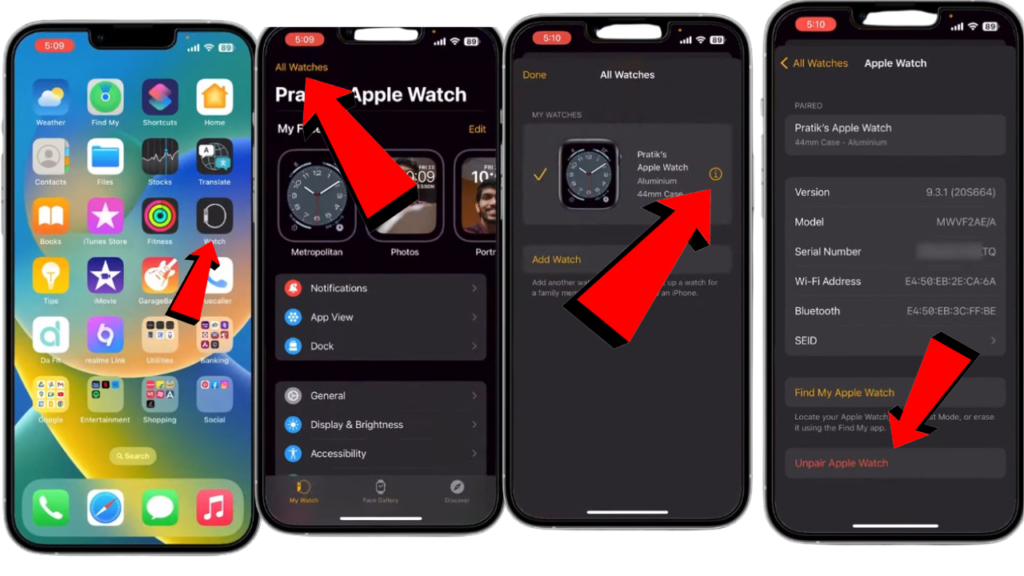
Method 2: how to reset apple watch directly
This is the option to prevent you from using the calling method if you don’t have one
Charge your Apple Watch: Make sure you get enough Apple.
Open Settings: On your Apple Watch, on Setup.
Access general settings: Tap on “General”.
Select Reset: Scroll down and tap on “Reset”.
Choose “Erase all content and settings”: Tap on the option to reset.
Enter passcode: If you asked Apple to enter a passcode.
Confirm Reset: You will be asked to confirm. Tap “Erase All” to proceed.
Troubleshooting common problems
Backing up your data: While the first method creates a backup, it’s recommended to back up your data before setting up, especially if you’re using the second method.
Activation Lock: Make sure you know your Apple ID password to disable Activation Lock, which prevents unauthorized access to your Apple Watch.
Cellular plan: If you have a cellular plan, consider using it based on your future plan removal.
Re-pairing: After the reset, you need to pair your Apple Watch with your iPhone to restore your data and settings.
Important Note: Resetting your Apple Watch will erase all apps, watch data and settings that are good for your health, so be sure to backup your data if necessary before proceeding.
Following these steps, you should be able to successfully set up your Apple If you encounter problems, contact Apple Support for further assistance.
Would you like to learn more about specific problems you’re having with using your Apple?
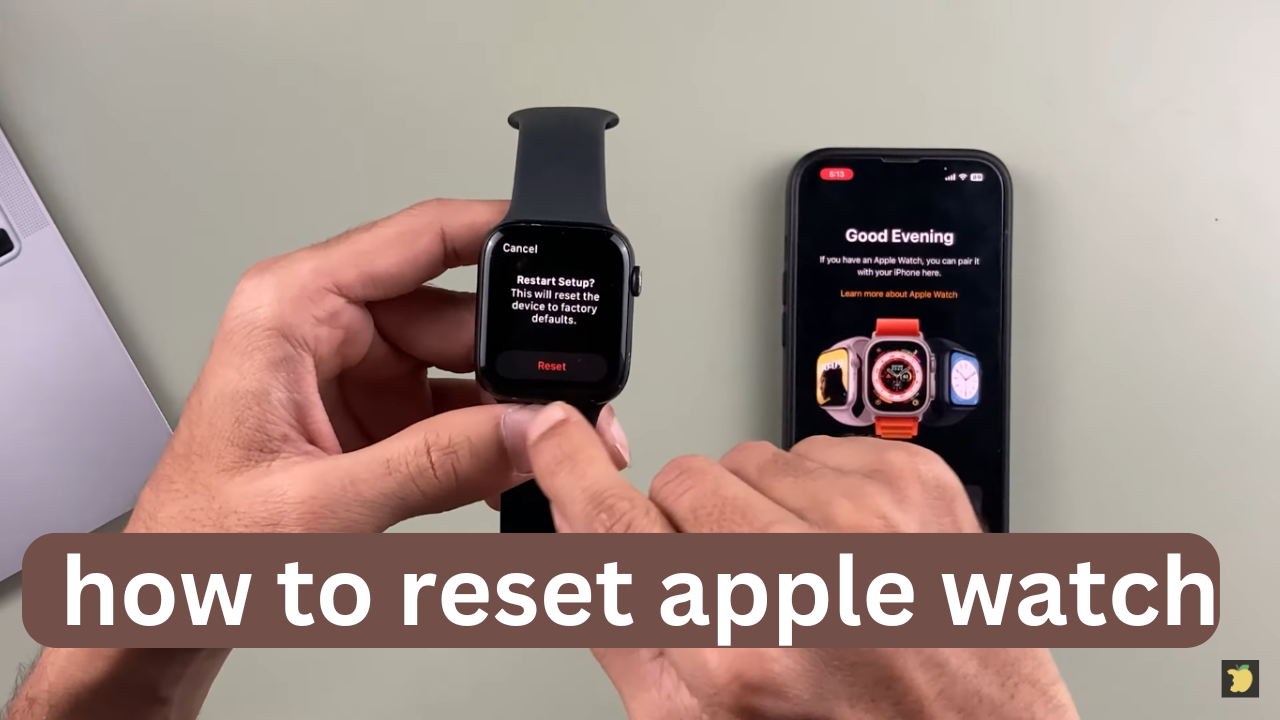










Thanks that was actually helpful