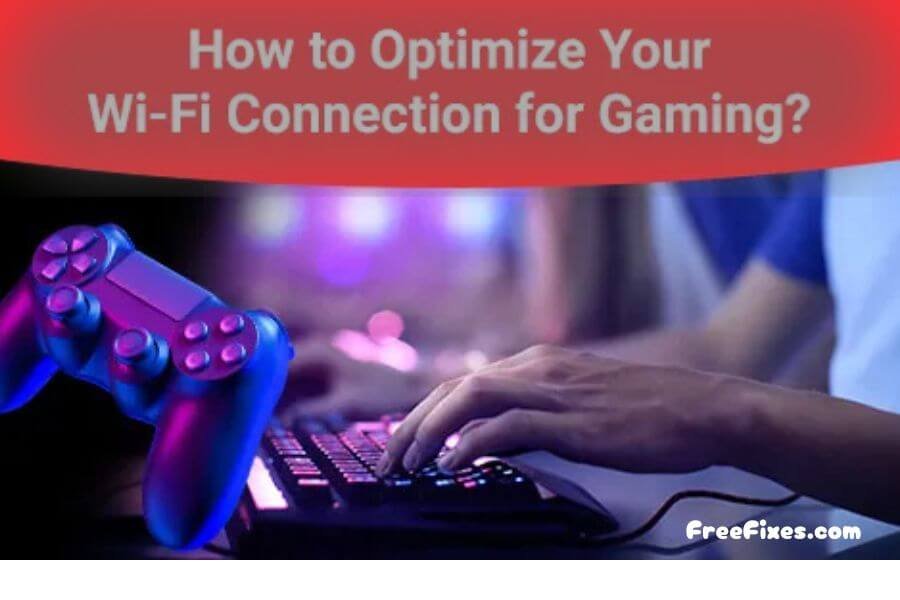Do you play online games and get into lag? A good, very fast, and very stable Wi-Fi is something to be cherished in gaming. Let’s dive in and explore how to optimize Wi-Fi for gaming, some very easy tips to optimize your Wi-Fi for gaming so that you can enjoy smooth gameplay with minimal interruptions.
1. Choose the Right Router
Your router is the heart of your Wi-Fi network. If you want a better gaming experience, consider upgrading to a gaming router. Such routers are designed for high performance and lower latency. So, look for features like these:
- Quality of Service (QoS): This feature prioritizes gaming traffic over other data.
- Dual-band or Tri-band options: These allow multiple devices to connect without slowing down your network.
If a new router is out of your budget, see that your existing router is updated. Firmware is updated regularly by manufacturers. This is done to improve performance.
2. Place Your Router Properly
Router placement plays a crucial role in providing a better WiFi signal. Here are some guidelines about placing the router:
- Elevate your router: Put it up on an available shelf or high furniture. This allows it to aid more in the distribution of signal.
- Dont interrupt it: Make sure there are at least 10 feet of distance from walls and other large furniture and things with metal surfaces. Sometimes they can disturb the connection.
- Central placement: If your house has a perfect central location for the device, place the router over there. Thus, one would get signal strength across your entire house in all direction
3. Reduce Disturbances
Other apparatus in your room may interrupt your internet connection by generating disturbances to your WI-FI connection. Let see them
- Microwaves: They could disturb a band of frequency 2.4 GHz. Always prefer 5GHz bandwidth when you go for gaming.
- Cordless phones: They too are using the 2.4 GHz band. So keep your router away from cordless phones.
Download a Wi-Fi analyzer application. It shows you which channel is the least congested. This way, you could determine which of the channels could best be used for playing.
4. Limit connected devices
Too many devices are connected to your network, slowing down your connection. Streaming videos or downloading large files by others at home could cause lag. Here is what you can do:
- Unplug unused devices: Monitor for unused devices and disconnect them from your network.
- Schedule heavy usage: When possible, do heavy activities like downloads or streaming at off-peak hours.
See also: Screen Casting
5. Use a Wired Connection
If you want to optimize your connection, it might be wise to use an Ethernet cable because wired connections are faster than Wi-Fi and have no latency. To set it up:
- Connect one end of the Ethernet cable to the gaming device
- Connect the other end to the router
This simple step may boost your performance enormously.
6. Enable Quality of Service (QoS)
Turn QoS on if your router supports it. QoS helps in managing bandwidth and ensures that your gaming traffic is prioritized. This means your games get the bandwidth they require to run smoothly even as other people are using the internet.
Check your router’s settings for this feature, usually found in the settings menu or under “Advanced” or “Traffic Management.”
7. Update Network Drivers
Outdated network drivers cause your connection to slow. Check for updates regularly for the latest drivers. You can do this by doing the following:
- For Windows: Go to Device Manager. Find your network adapter. Check for updates.
- For Mac: Check the App Store for system updates. Keeping your drivers updated is going to improve your performance in gaming and reduce the connectivity issues.
8. Network Extenders
If you are a big homeowner, there will be places in the house where Wi-Fi barely penetrates. You could always use a network extender, which increases your signal strength and also expands the range of coverage. To apply them:
- Place it about halfway between your router and the location where your Wi-Fi is weak.
- Then, by following its installation instructions, connect it to your existing network.
And suddenly, all those dead zones may disappear, enabling you to play games in your home no matter where you stand.
9. Internet Speed Test
Check your internet speed from time to time to know if you are getting the value for your money. You can use online speed tests to measure your download and upload speeds. If your speeds are low most of the time, then contact your internet service provider to help you out.
Upgrade your internet plan if you experience lag often. This will provide you with a high-speed internet plan that gives you enough bandwidth for your gaming and other activities.
See also: How to Secure Smart Home Devices?
Final Words
Improve Wi-Fi for playing by choosing the right router or positioning it in such a way and managing the entire network. Say goodbye to the problems of lag and interruptions that usually occur while playing games, using these easy hints.