You probably would have heard of the term “screen casting” as a mode to share the screen with other people if you ever felt the urge to share your Android device. What is an Android screen cast exactly? Let’s break it down.
What Is Screen Cast?
Screen casting can display the Android screen to a few other devices, for example, a television or maybe even a computer. It is super useful to make presentations, play games, or share movies with family and friends. Using screen casting, you can show what’s on your phone or tablet without having to connect it physically.
How Does Screen Casting Work?
Screen casting uses Wi-Fi to link your Android device to another screen. It transmits information wirelessly, so whatever the second screen sees is a direct view of what you are doing on your device; hence, it makes easy the showcasing of applications, photographs, and videos in real-time.
Common Uses for Screen Casting
Screen casting has lots of applications. The following represent some of the most common ways in which people use it:
Presentations: If you have to deliver a presentation, this will let you throw your slides up on a massive screen.
Entertainment: You can watch movies or TV shows on a big screen, which is way more fun to view than to look at a computer screen. It makes all this easier with services like Netflix and YouTube.
Gaming: Gamers use screen casting to show their friends what’s going on in the game or the action while playing games and streaming on platforms.
Sharing Photos: Ever wanted to share the pictures of your vacation with others? Screen casting can help you do just that and show everyone for sure.
Requirements for Screen Casting
Using screen casting on an Android is easy, but it takes a few things.
Appropriate Device: Your TV or display needs to have the ability to screen cast. It’s a pretty widespread feature that most smart TVs have, but you can also use devices like Chromecast or Roku.
Wi-Fi Connection: Your Android device and your display need to be connected to the same Wi-Fi network.
Screen Casting App: While Android features a built-in casting feature that you will find part of your operating system, you may download additional apps for more extended versions.
See also: Telegram not sending code problem
How to Screen Cast on Android
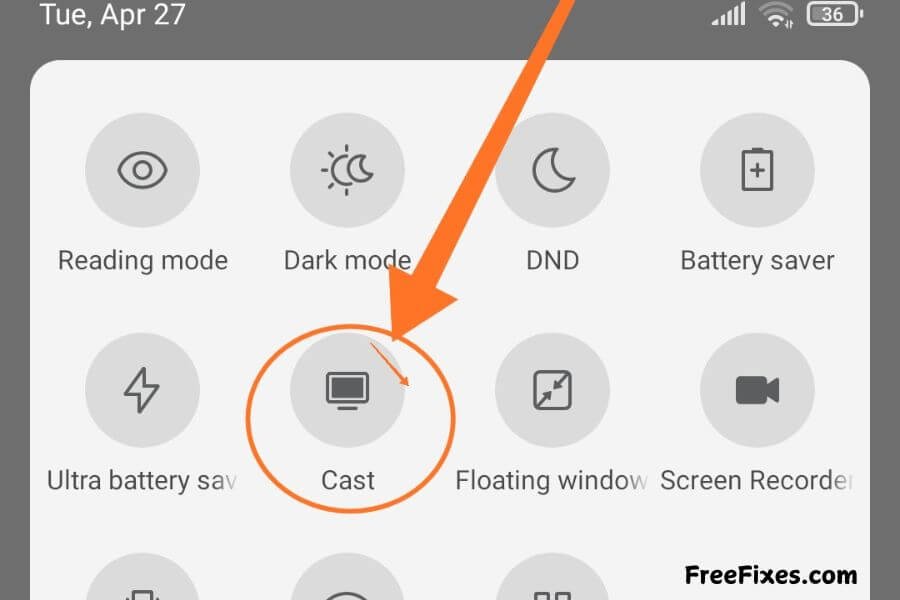
Here is a step-by-step, easy-to-follow guide to get you started with screen casting from your Android device:
Connect to Wi-Fi: Connect both your Android device and the display—like your TV—to the same Wi-Fi network.
Open Quick Settings: Swipe down from the top of your screen for the Quick Settings menu to open.
Find Cast Option: Find the “Cast” icon. It could be called “Screen Cast” or “Smart View,” and so forth, depending on your device.
Select Your Device: Touch the Cast icon and choose which device you want to cast to.
Start Casting: Once connected, your screen will appear on the receiving display. Now you can share anything on your screen.
Troubleshooting Common Issues
Sometimes, you might experience problems with screen casting. Here are some troubleshooting tips on what you should do:
Check Wi-Fi Connection: Ensure that the two devices are connected to the same network.
Restart Devices: Sometimes, all it takes to solve many problems is to restart your Android and the display.
Update Apps: Ensure that your screen casting app and the software of your device are the latest versions available.
Reduce Distance: At times, if your Wi-Fi connection is weak, try approaching the display a little closer.
See also: What is error domain? How to fix it
Alternatives to Screen Casting
If screen casting doesn’t work for you, there are other ways you might find useful:
HDMI Cables: An HDMI cable can be used to connect the device directly to the display, if you wish for a cable connection
Miracast: Many devices allow Miracast, it’s a technology that enables wireless connections
Third Party Apps: There are plenty of screen mirroring apps as well, including some of the most popular ones such as ApowerMirror and VNC Viewer.
Conclusion
Screen casting on Android is an incredibly powerful feature, making the distribution of content easier and better. Whether it’s work or leisure, showing your screen becomes pretty easy and efficient. Once you get a hang of operating this feature, it lets you share with others or enjoy your favorite content from a larger screen.











2 thoughts on “Screen Casting: Definition, Uses, How To Screen Cast & How It Works”