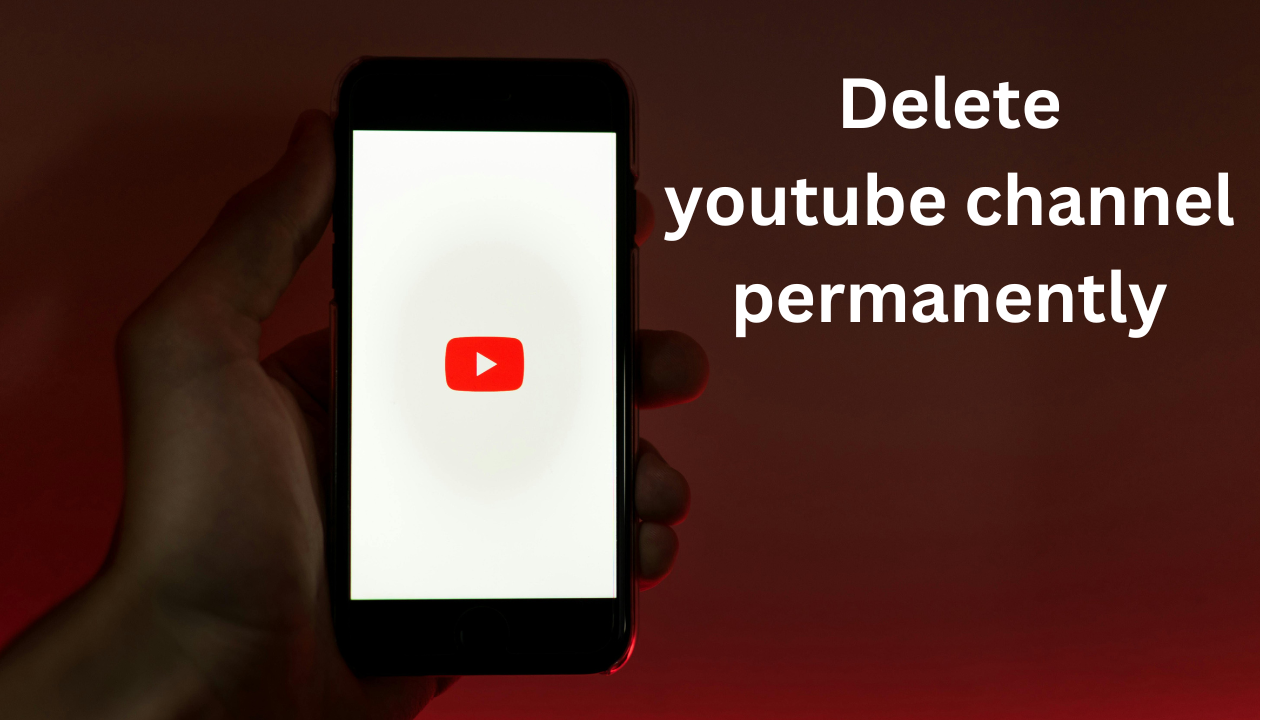Friends, YouTube is a platform where millions of people create YouTube channels and provide good content and generate a good income from it. Many people have succeeded in the world of YouTube but some also fail. if you are running a YouTube channel and now you want to delete YouTube channel so in this article i will guide you that how to delete YouTube channel.
Note: The steps below are based on the current YouTube interface. It is important to verify the process on YouTube’s official support page for the most accurate instructions.
How to Delete YouTube Channel using desktop OR mobile
you are using any device like desktop or mobile same process to delete YouTube channel on desktop and mobile
open youtube in desktop mode and now tap on profile icon top right corner click on youtube studio
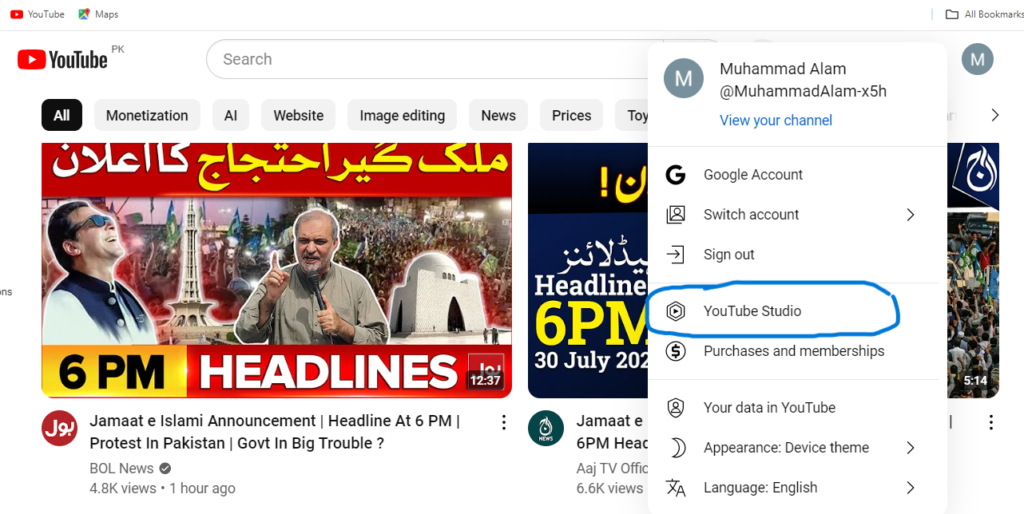
here you will see channel dashboard and Go to Settings: Find the Settings menu, usually found in the left sidebar.
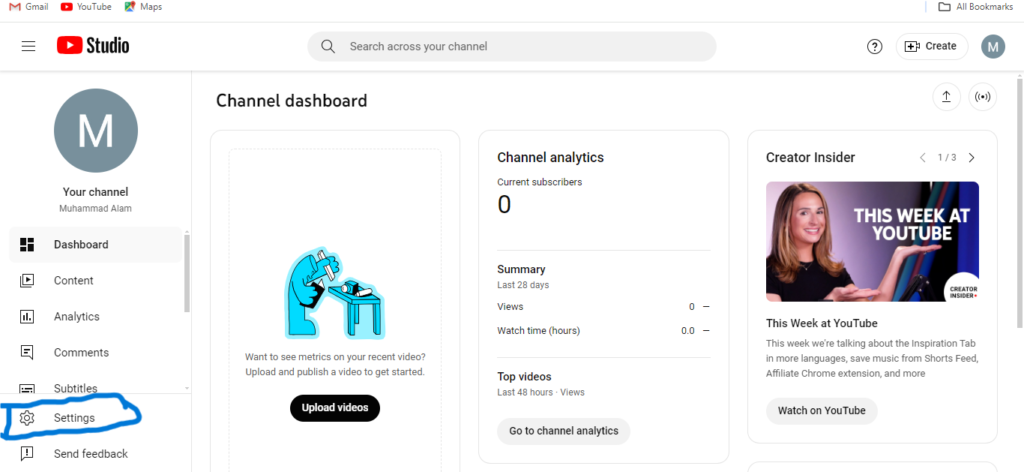
click on channel now click on click advanced settings: “Advanced Settings” option. scroll down and Choose “Remove YouTube Content”: when you click on It will ask you for the password of your Gmail ID on which the YouTube channel is created simply type password.
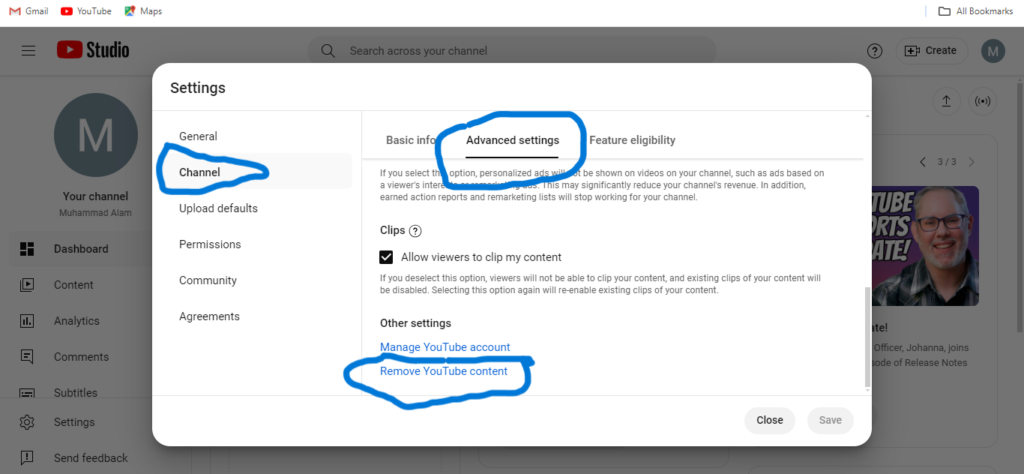
and after This option will present you with two choices:
Hide Your Channel: This temporarily hides your channel, making it inaccessible to others. You can restore it later. and second option is I want to permanently delete my content: This option starts the channel deletion process. simply click on it. it will showing two more options so simply select on these options and after all click on delete my content.
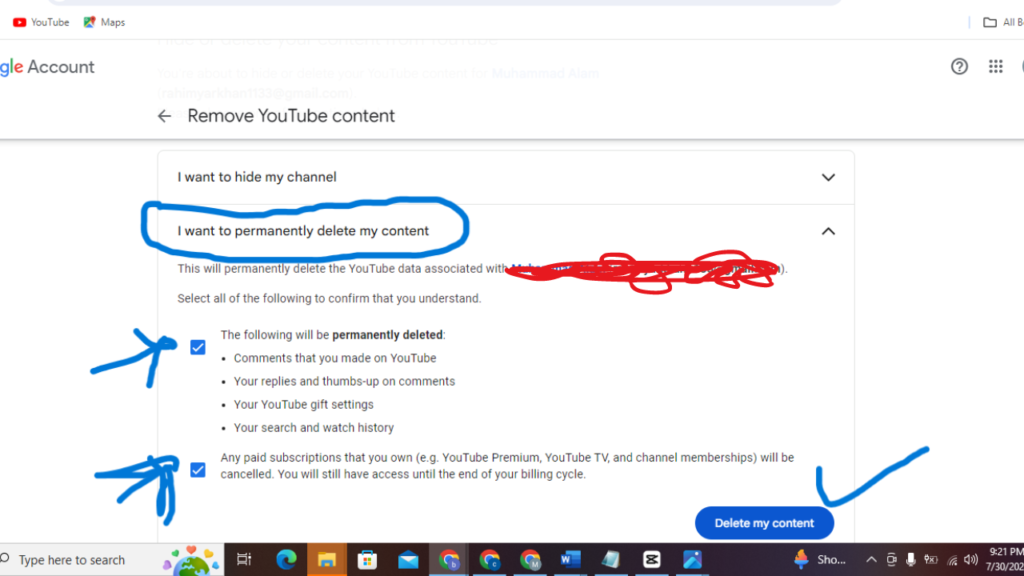
when you click on delete you will see next option type email for verification process as you can see in below image when you type email address you YouTube channel will be deleted permanently .
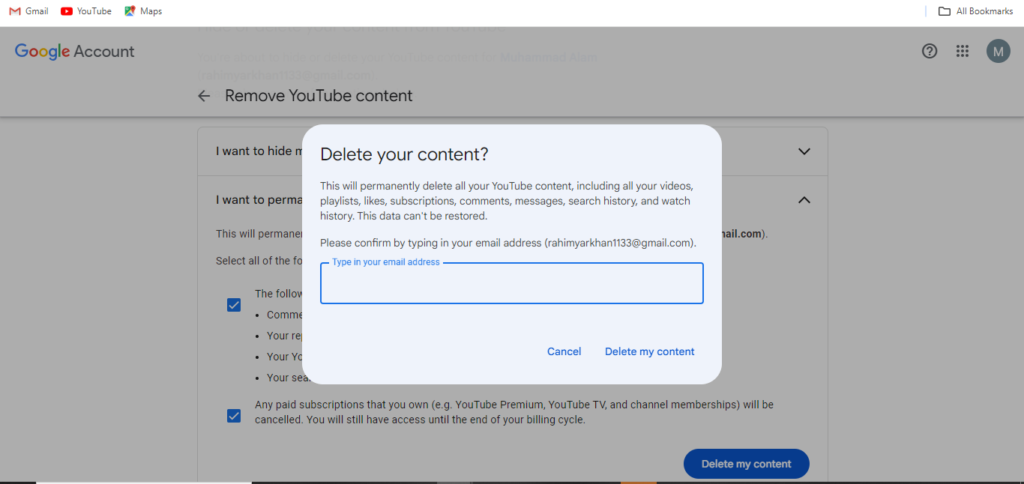
Deleting a YouTube channel is a serious decision with long-lasting consequences. By understanding the implications and following the steps outlined above, you can make an informed choice.