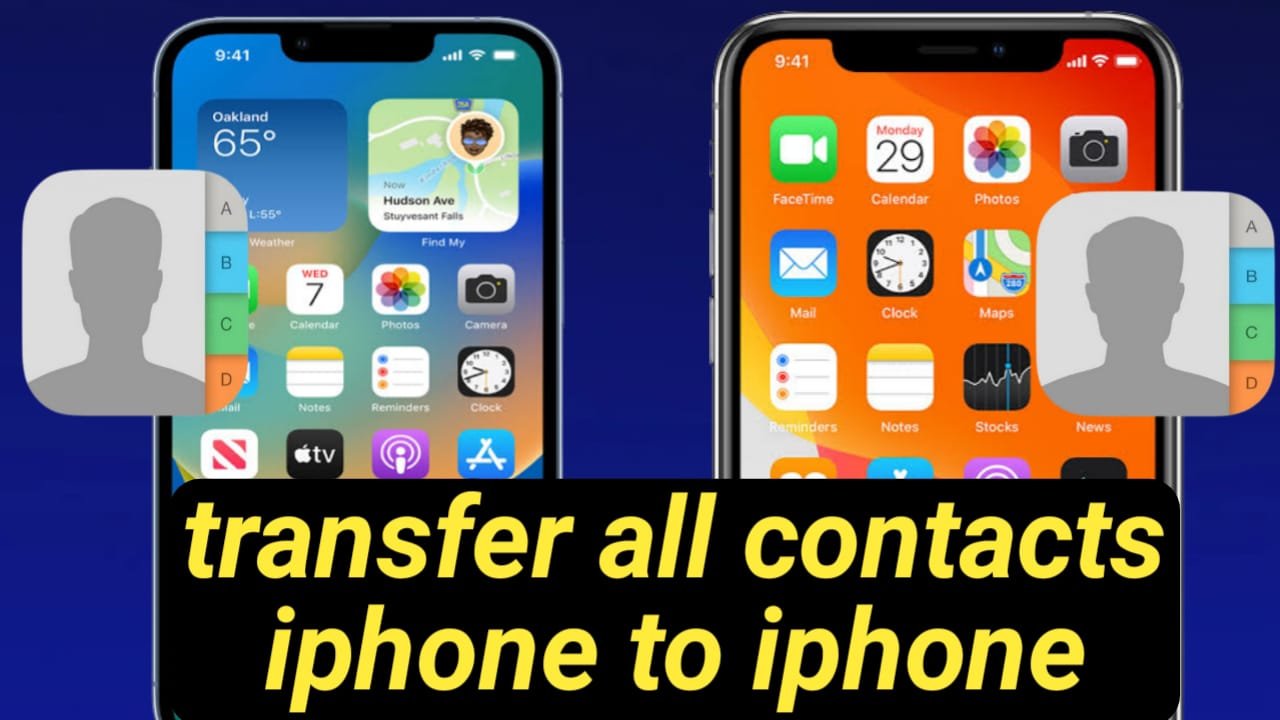Moving to a new iPhone is exciting, but the thought of manually transferring all your contacts can be daunting. Fear not, fellow Apple user! So how to transfer contacts from iPhone to iPhone. So there are many ways for it, ensuring none of your important connections get lost in the shuffle. This guide explores the top methods for transferring contacts between iPhones, catering to both tech-savvy users and those seeking a simpler approach.
how to transfer contacts from iPhone to iPhone using iCloud
You have the iCloud account login in the old iPhone from which you want to transfer contacts. Tap Settings on this iPhone, > [Your Name] > iCloud > iCloud Backup.
Tap Back Up Now to initiate the process.
Let the Sync Happen:
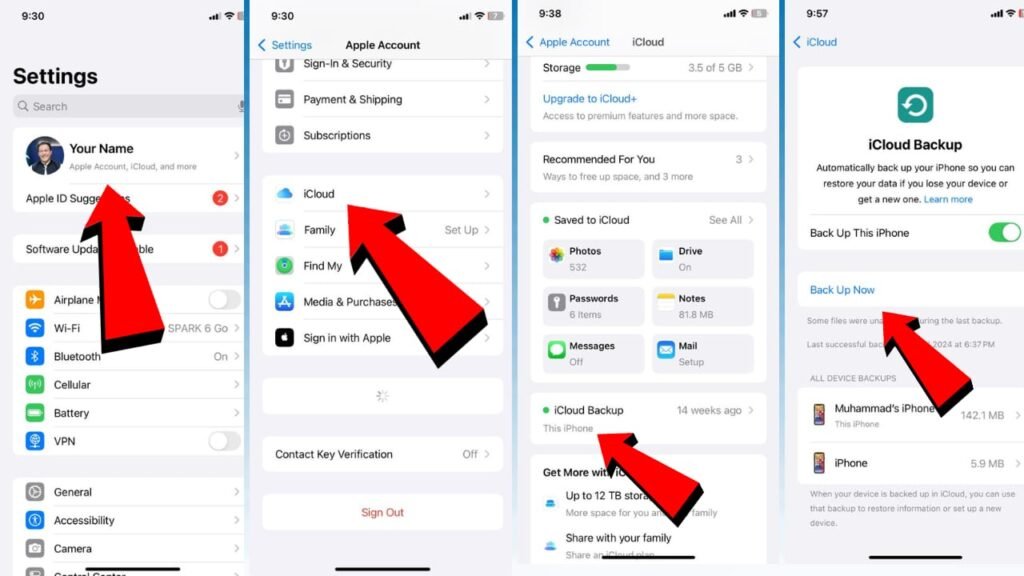
now login same apple ID to new iPhone which you want to transfer contacts now click on Apple ID name and the tap on iCloud after that click on saved to iCloud here will see all application so simply toggle on contacts when toggle on you will se option on iphone screen merge so click on it. Doing so will move all contacts saved in iCloud to your Contacts application.
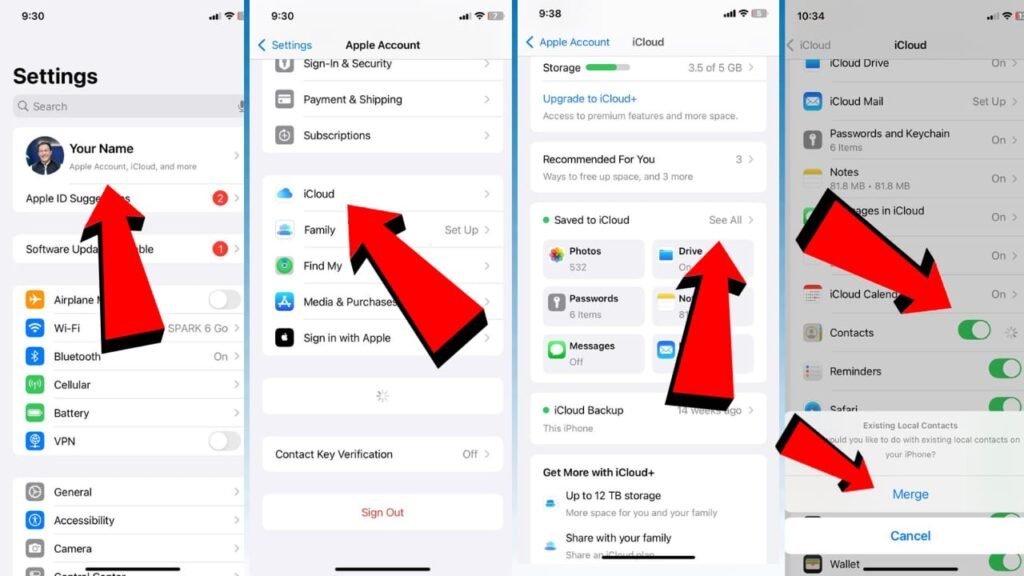
Method:2 how to transfer contacts from iPhone to iPhone Using Apps & Data
If you’re setting up a brand new iPhone, Apple offers a streamlined “Apps & Data” transfer method during the initial setup process. Here’s how to utilize it:
Power Up Your New iPhone:
Turn on your new iPhone and follow the on-screen instructions until you reach the Apps & Data screen.
Choose “Move Data from iPhone”:
Select this option and proceed with the on-screen prompts.
Connect iPhones Wirelessly:
Use a Lightning cable to connect both iPhones together. Alternatively, follow the instructions for using a Quick Start code or placing the iPhones near each other for a secure wireless transfer.
Select Your Old iPhone’s Backup:
Your new iPhone will display a list of available backups from nearby devices.
Choose the most recent backup you wish to restore from your old iPhone.
Wait for the Transfer:
The transfer process can take time depending on the amount of data being moved.
Once complete, you’ll find your contacts, along with other data, restored to your new iPhone.
Method;3 how to transfer contacts from iPhone to iPhone using AirDrop
While not ideal for transferring your entire contact list, AirDrop offers a convenient way to share individual contacts between iPhones in close proximity. Here’s a quick rundown:
Open Control Center by scroll down from the top-right corner or scroll up from the bottom (iPhone with Home button).
Tap and hold the wireless controls panel to access additional options.
Select the AirDrop icon and choose Everyone (temporary setting for this transfer).
Open the Contact on Your Old iPhone:
Launch the Contacts app and locate the contact you wish to transfer.
Share the Contact:
Tap on the contact and select Share Contact.
Choose the Receiving iPhone via AirDrop:
From the list of available devices, select the name of your new iPhone.
Accept the Transfer on Your New iPhone:
A notification will appear on your new iPhone. Tap Accept to receive the contact information.
Method 4: transfer contacts by Third-Party Apps
For users seeking more control or advanced features, several third-party data transfer apps can facilitate contact migration. These apps often offer additional functionality like data filtering or conflict resolution. However, it’s crucial to research and choose reputable apps with strong security practices before proceeding.
Exporting Contacts as a Backup (Optional)
While not a direct transfer method, exporting your contacts as a .vcard file can create a backup you can store on a computer or cloud storage service. This can be helpful in case of future data loss or if you need to transfer contacts to a non-Apple device.